how to change profile picture on discord
How to Change Your Discord Profile Picture
In this article, you'll learn how to change your profile picture or avatar on Discord on the desktop app, web browser, and mobile app.
Discord has been one of the fastest-growing chat and messaging applications in the recent past, and with good reason. Offering seamless VOIP (Voice over Internet Protocol) chat and a plethora of additional features built on top of server-based messaging, as well as extensive options for customisation, its user base has doubled in the pandemic year.
The platform provides an easy-to-use interface for personalising almost everything you can think of - nicknames, emojis, background, and even custom keyboard shortcuts. Like any top social platform, Discord also lets you set a custom profile picture. In this guide, you'll learn how to change your Discord profile picture, aka 'avatar' on Discord.
TABLE OF CONTENTS
- How to change profile picture on Discord web and desktop app
- How to change Discord profile picture on mobile
- FAQs
- Can I set a gif as my Discord avatar?
- Where can I find cool Discord profile pics?
- What's the ideal Discord profile picture size?
How to change profile picture on Discord web and desktop app
The process to change your avatar on Discord using the desktop app as well as on a web browser is the same. Here's how to do it:
- Step 1. Open the Discord app on your computer, or go to Discord.gg to open it on a browser, and log in to your account
- Step 2. Click on 'User Settings' (gear icon) at the bottom-left of the screen, next to your username
- Step 3. Click on 'Edit Profile' next to your username
- Step 4. Click on the 'Change Avatar' button
- Step 5. Choose an image to set as your Discord avatar in the file explorer
- Step 6. Resize or align the image to get the right fit
- Step 7. Click on 'Apply'
- Step 8. Click on 'Save Changes'
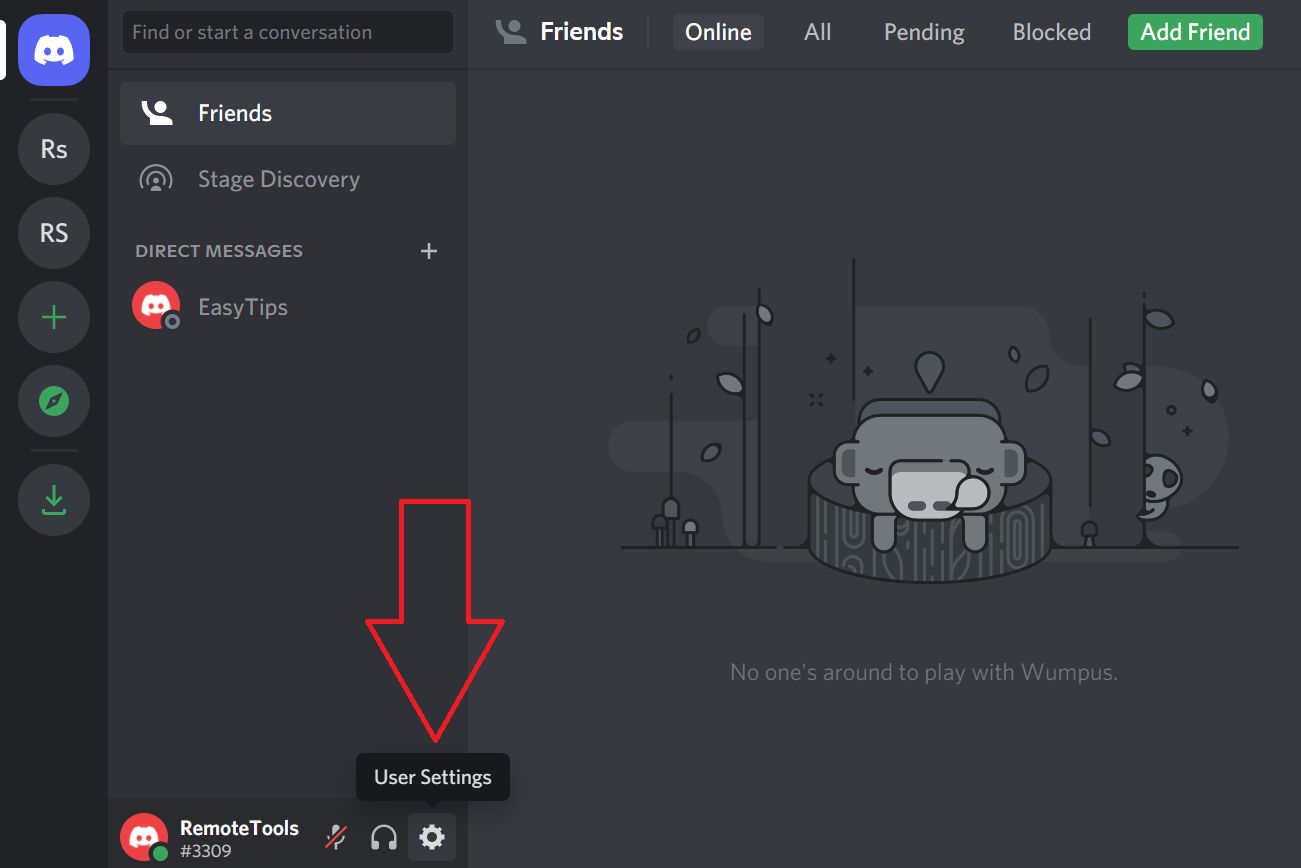
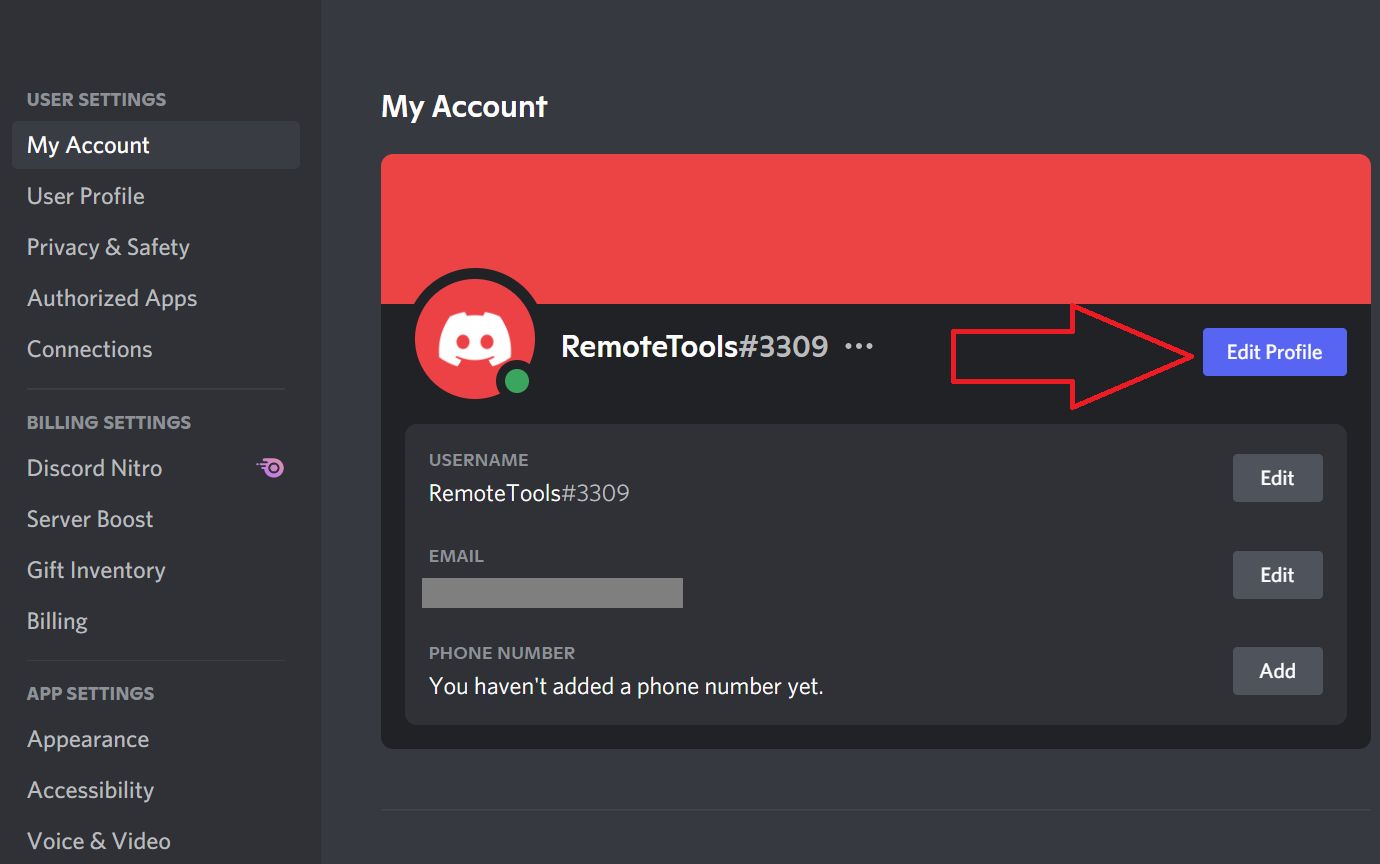
Note: You can also click on the current profile picture
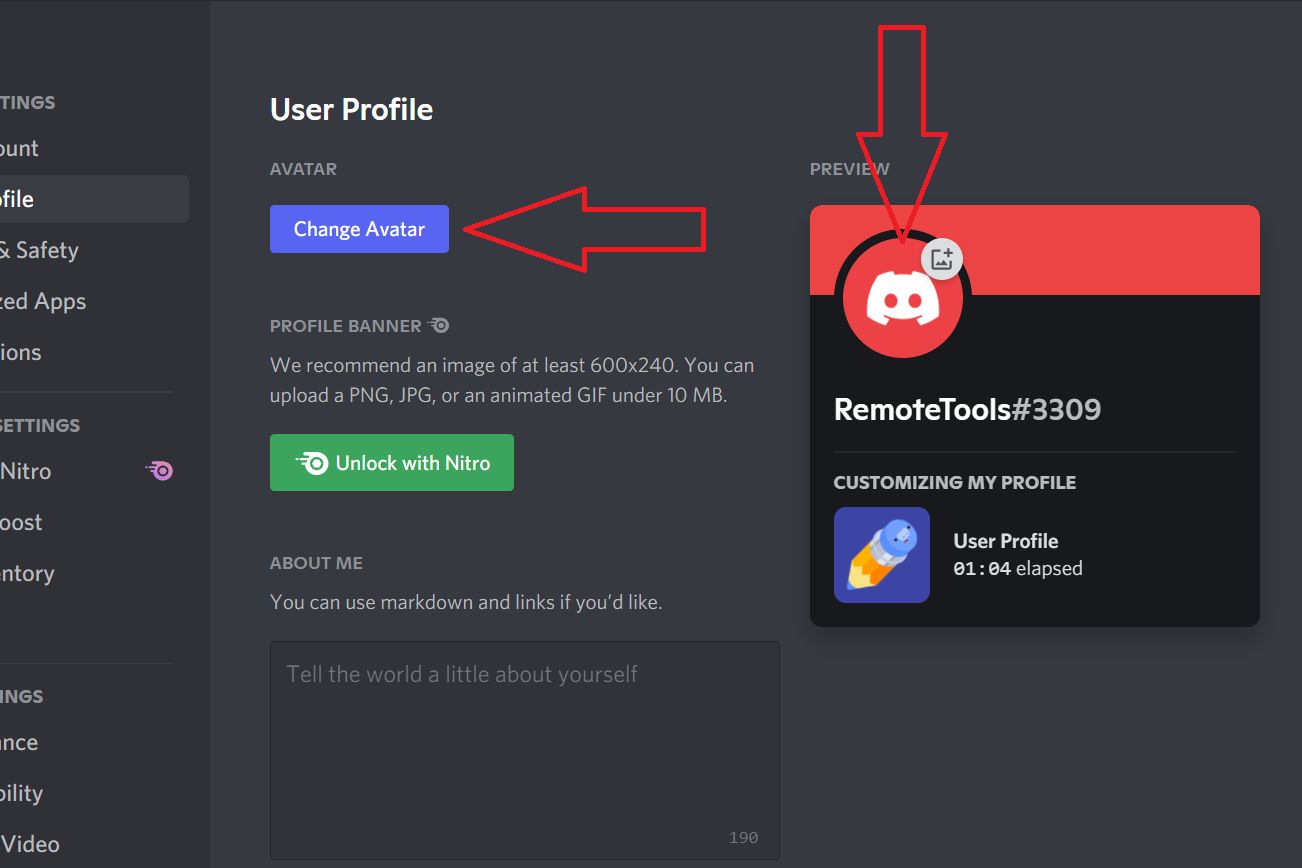
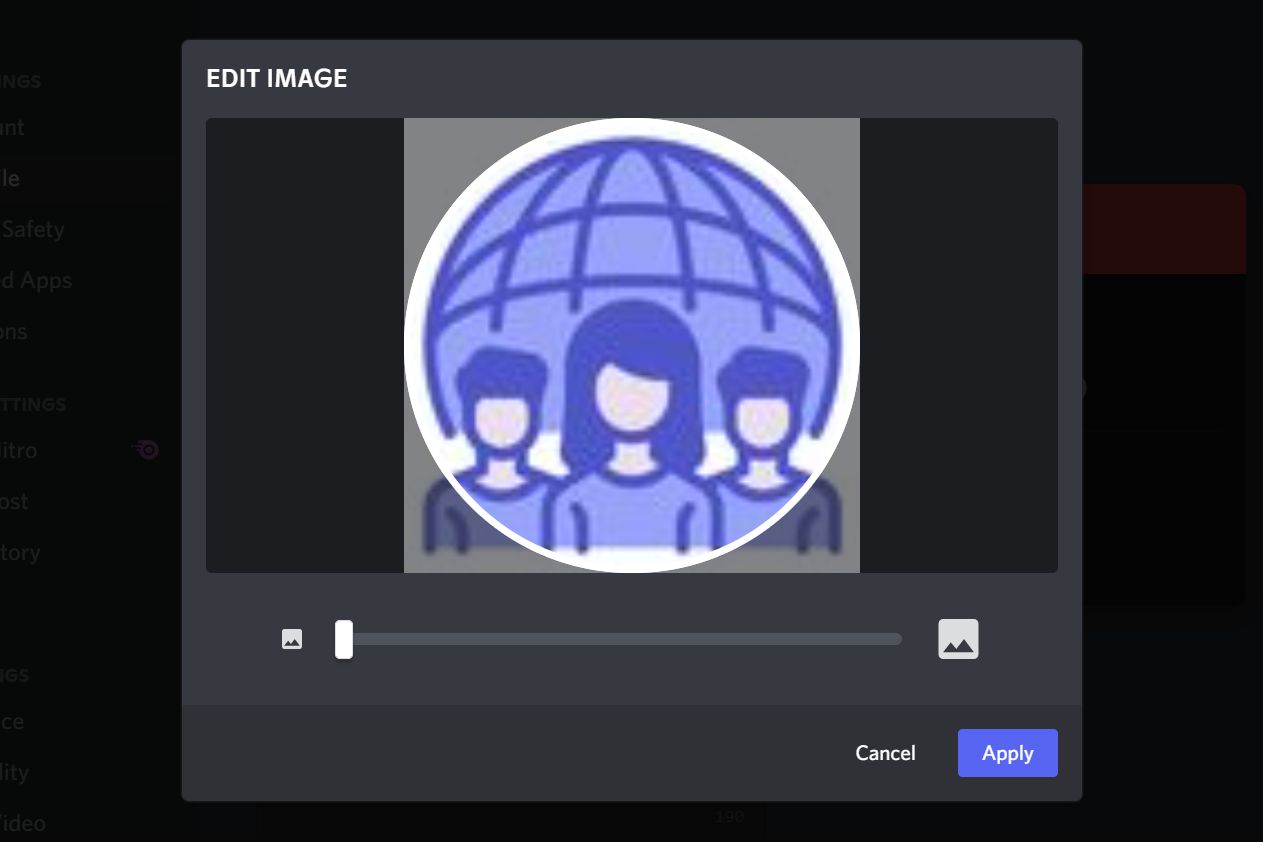
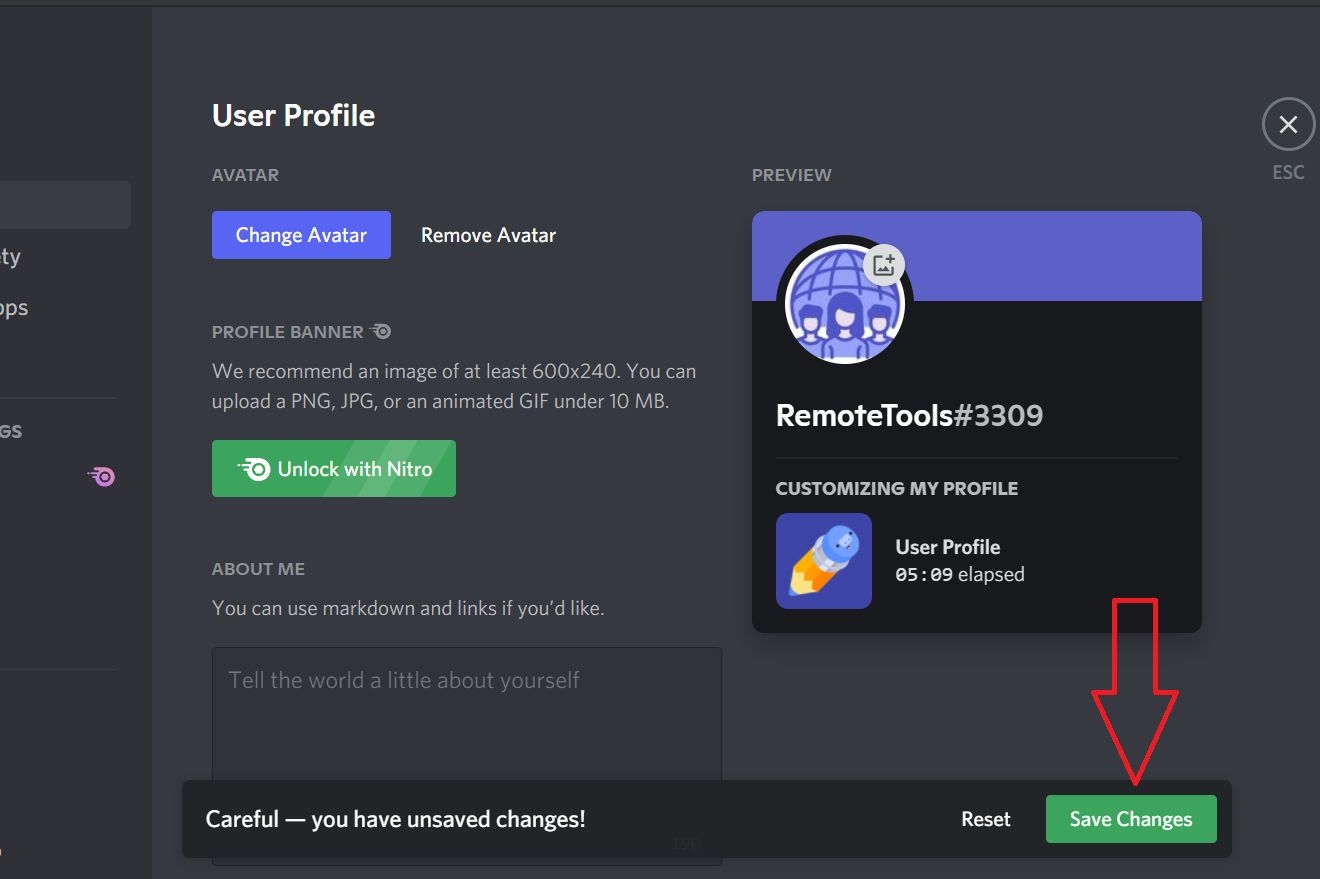
Note: If you want to remove your current profile picture and go back to the default avatar, click on 'Remove Avatar'.
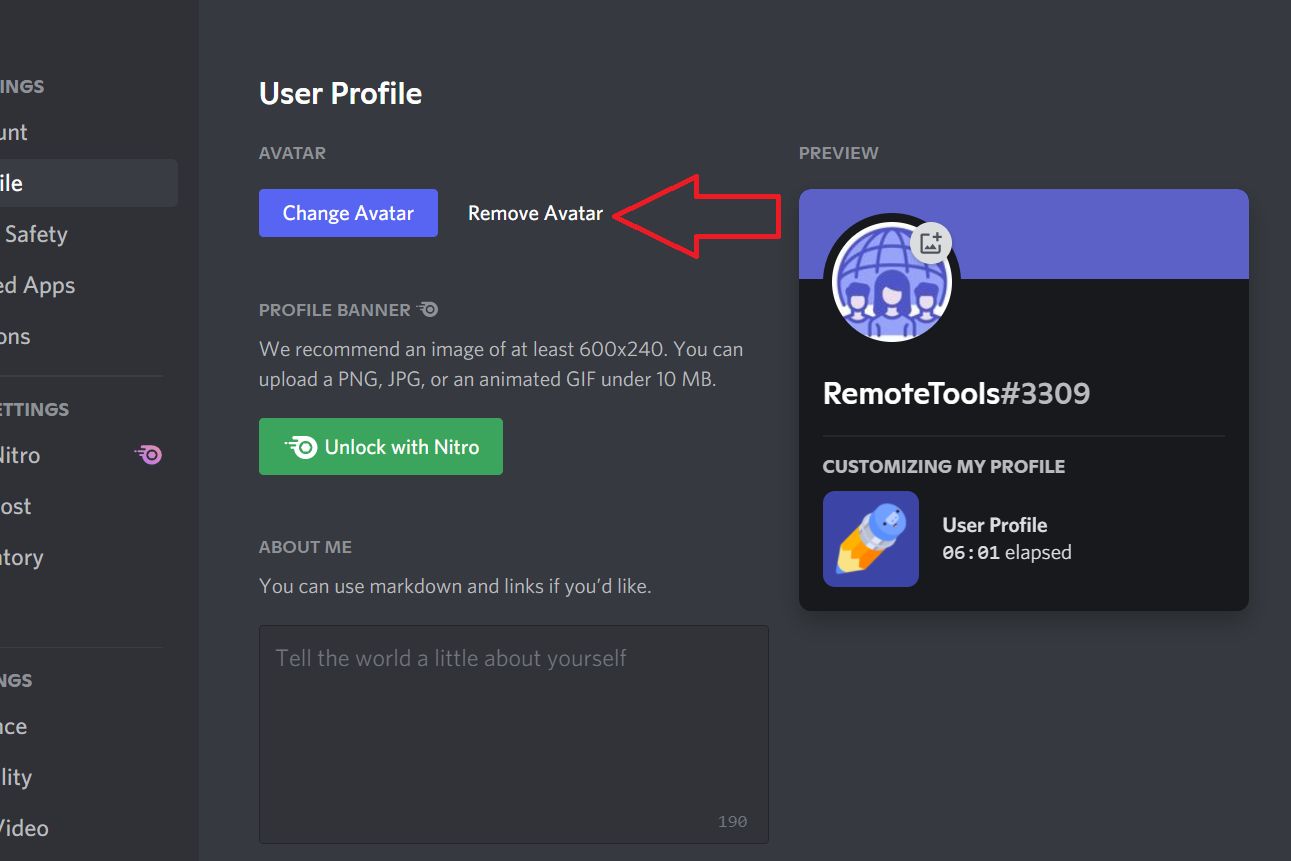
How to change Discord profile picture on mobile
The process to change your avatar on Discord using the iOS and Android apps is the same. Follow these steps:
- Step 1. Open the Discord app on your mobile device
- Step 2. Tap on your current avatar image on the bottom-right of the screen
- Step 3. Tap on 'My Account'
- Step 4. Tap on your current profile picture next to your username, and choose the source of the image which you want to set as your new avatar
- Step 5. Choose the image
- Step 6. In the 'Upload Image' pop-up, tap on 'crop' to position your image and tap the tick mark icon to save changes
- Step 7. If you're happy with it, tap on 'Upload'
- Step 8. Press the floppy disk icon in the bottom-right to save changes and set your new profile picture
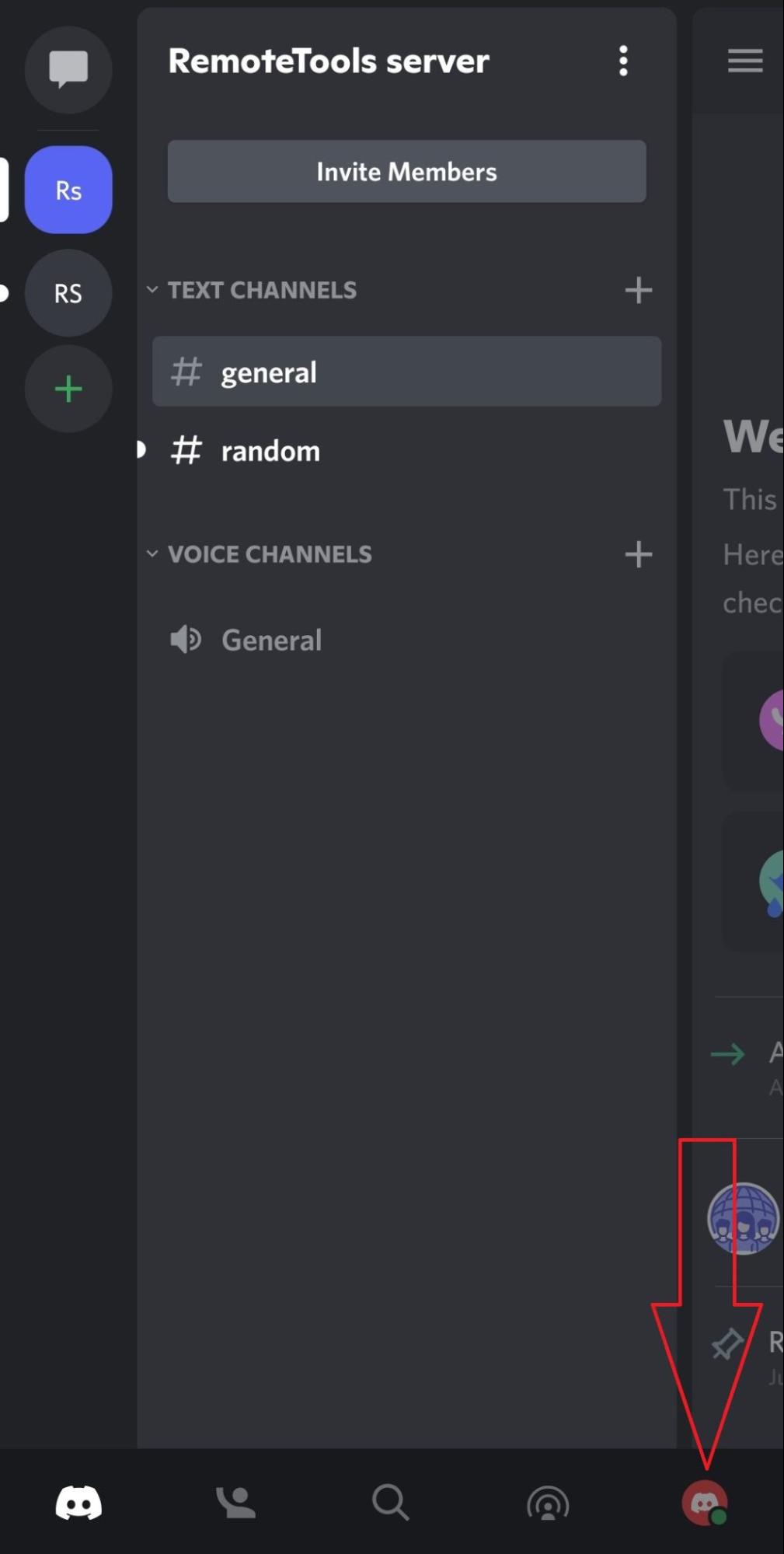

Note: Grant access to your photos and videos and camera for the Discord app if you haven't already.
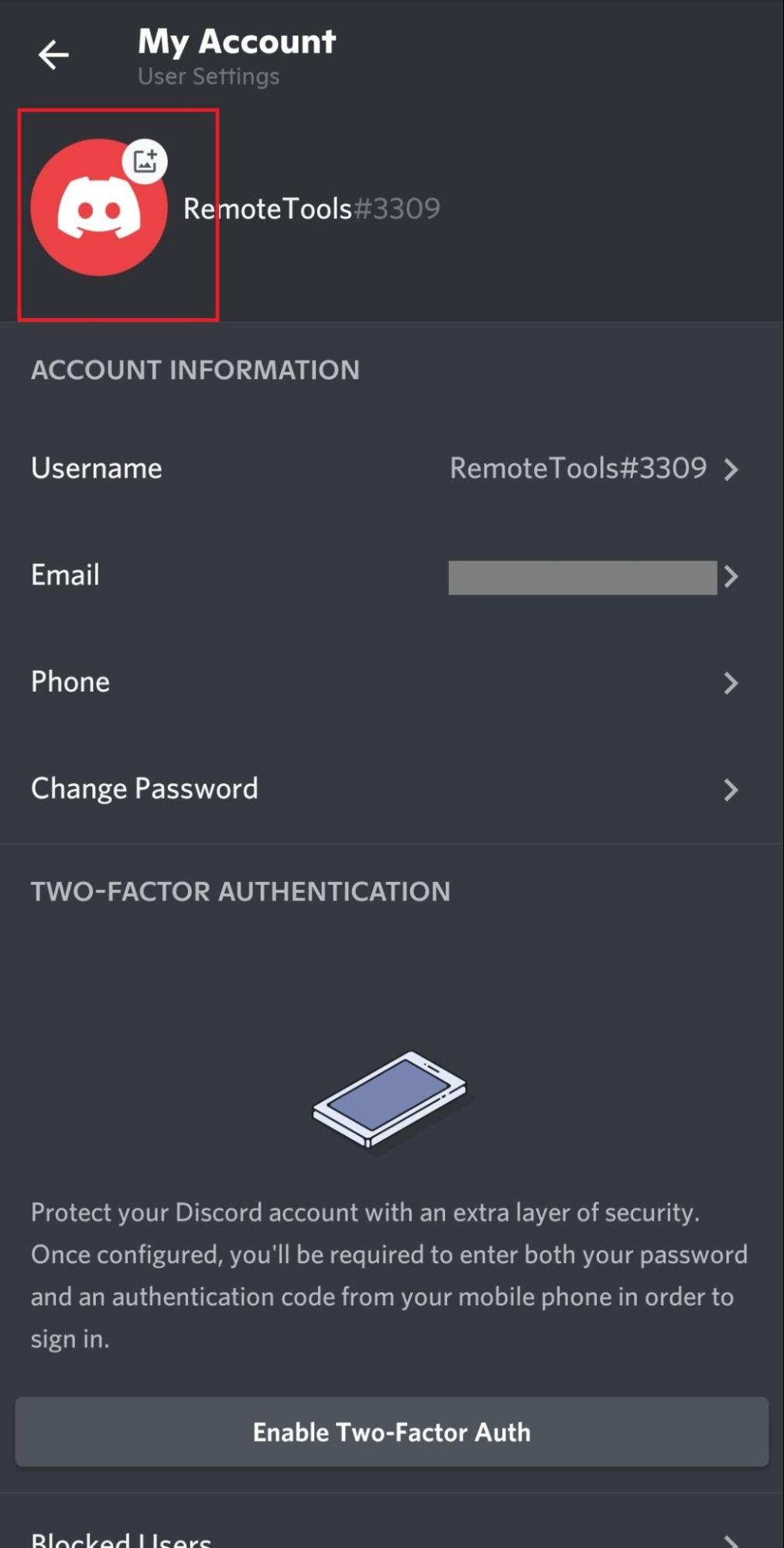
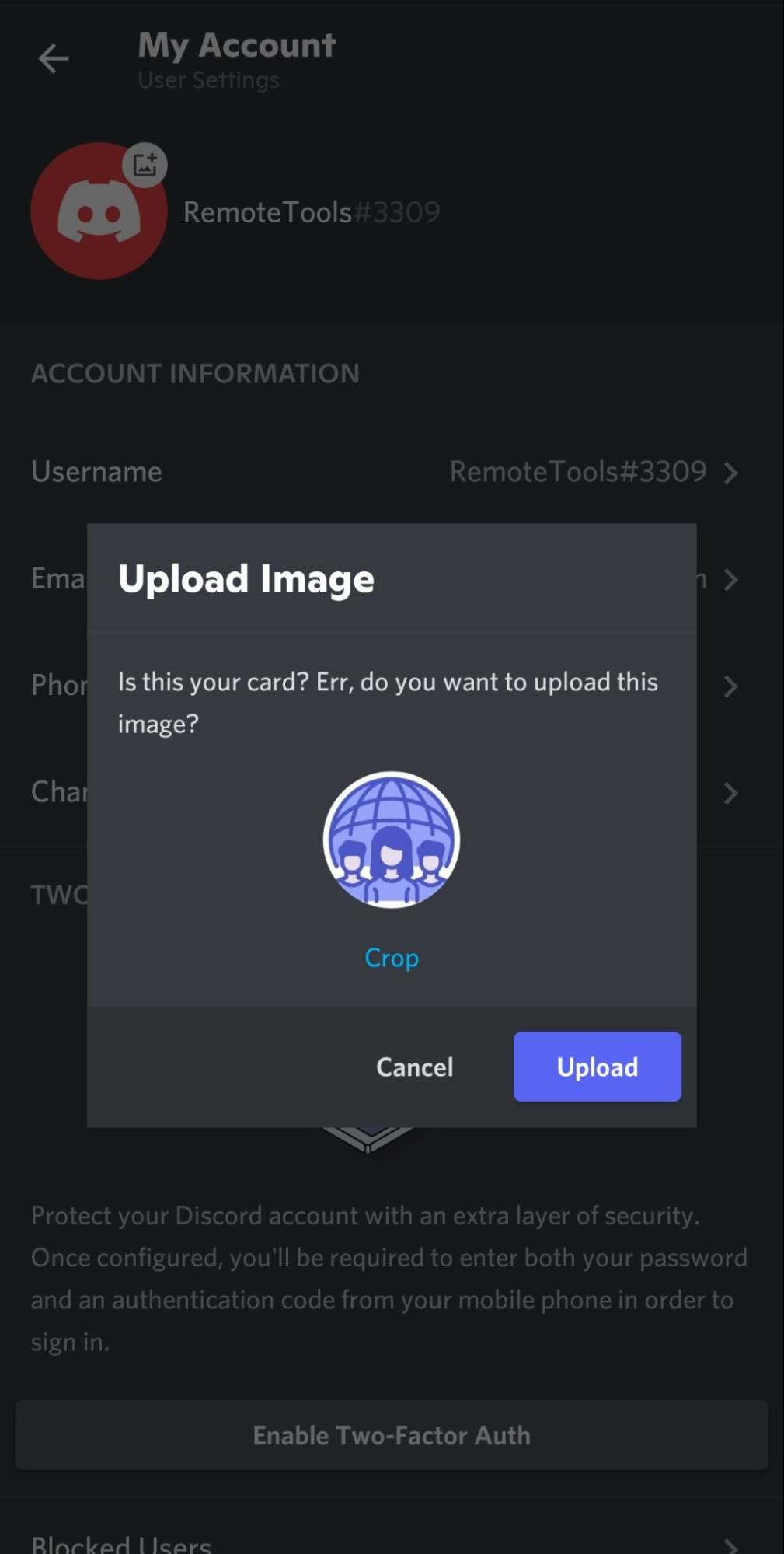
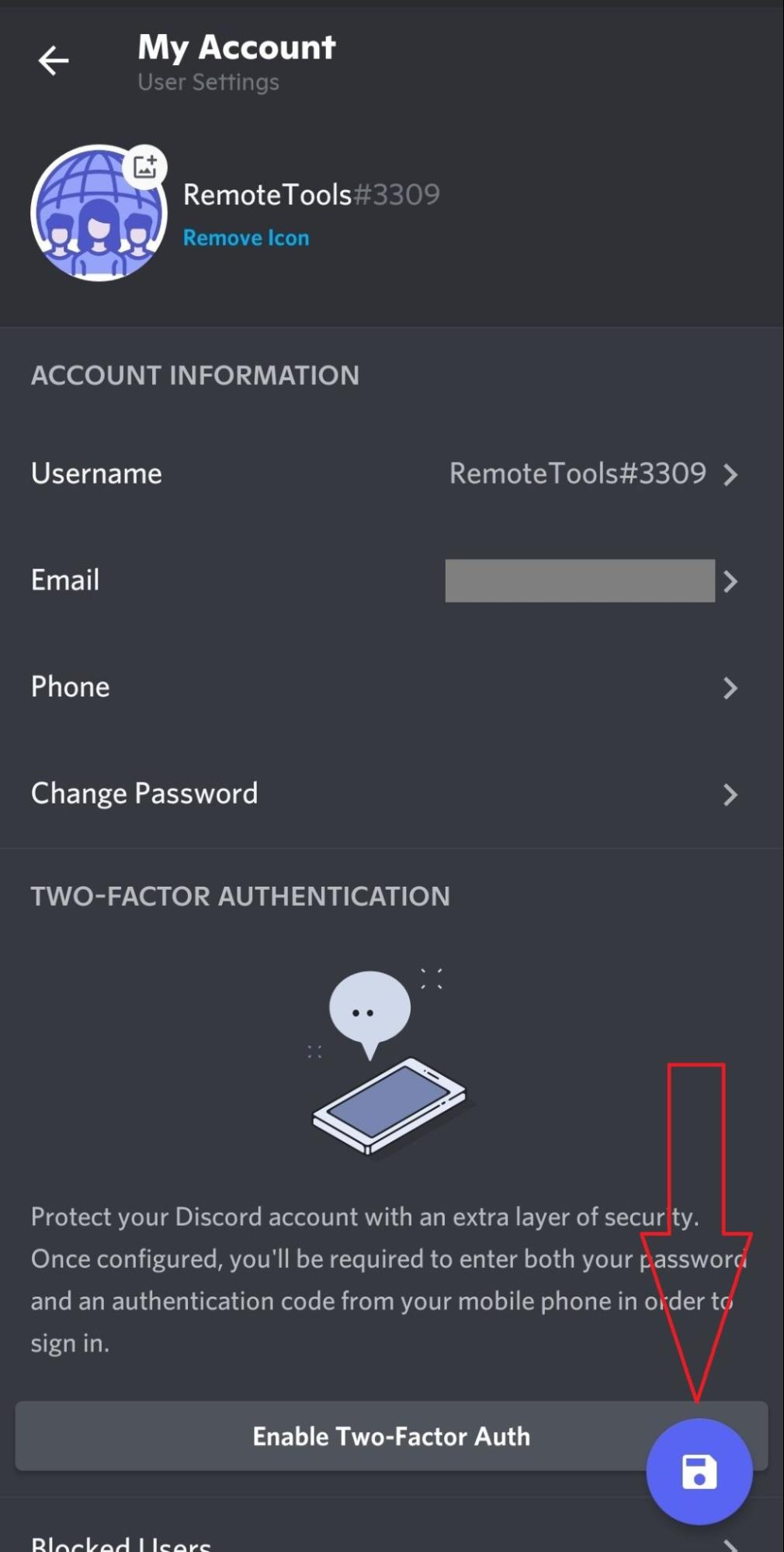
Note: If you want to remove your current avatar image, tap on 'Remove Icon'.
FAQs
1. Can I set a gif as my Discord avatar?
Yes, Discord allows you to use a gif file as your avatar. While choosing the image, just select the gif that you want to set as your profile picture.
2. Where can I find cool Discord profile pics?
Here are some sites where you can find cool Discord profile pics and avatars:
- IconArchive
- Discord Avatars
- Giphy
This website even lets you design your own unique and minimalistic Discord avatar: Discord Avatar Maker.
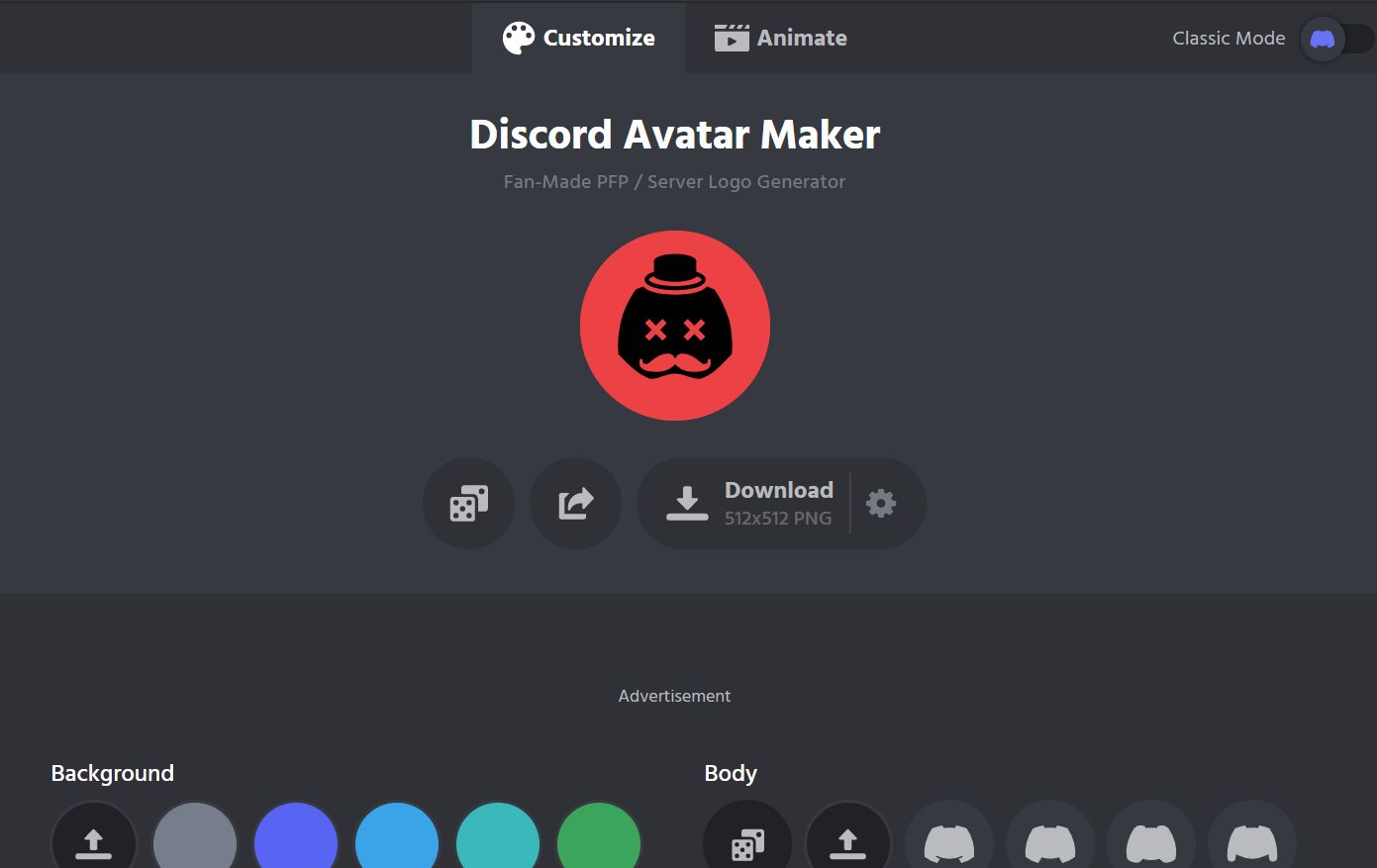
3. What's the ideal Discord profile picture size?
The standard recommended size for your Discord profile picture is 600 x 240 px. But whatever size image you upload, Discord will crop it down to the right size.
how to change profile picture on discord
Source: https://www.remote.tools/remote-work/how-to-change-discord-profile-picture
Posted by: mahonthised.blogspot.com

0 Response to "how to change profile picture on discord"
Post a Comment