how to add more ram to minecraft server
So, you want a faster gameplay by allocating more RAM in your Minecraft server?
Minecraft is a game with tons of exciting features. You can add an amount of RAM for a smooth and stunning performance.
How much RAM can I allocate in Minecraft?
You can allocate at least 3-5GB of RAM in Minecraft for fast and smooth gameplay. Make sure not to allocate RAM needlessly to Minecraft. The main reason to add more RAM in Minecraft is to make the gameplay smoother. Approximately 5-6 GB RAM is required for playing Minecraft with mods.
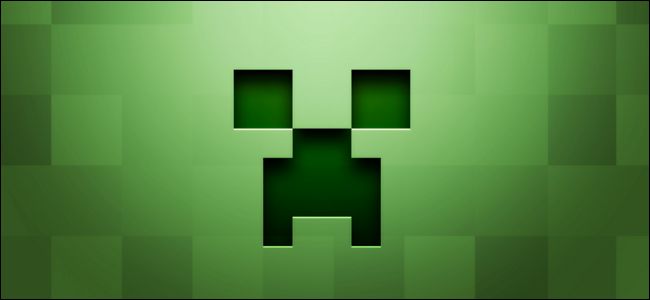
Keep Reading, As I'll show you the best way to find out how much RAM you should allocate and how to give Minecraft more RAM.
Also check, how to fix io.netty.channel.abstractchannel$annotatedconnectexception in Minecraft under 2 minutes.
How to Allocate More RAM into Minecraft
Ok, now that you don't have any confusion about why to increase RAM Memory to Minecraft, you shouldn't be hesitating for adding more RAM to it.
Generally Minecraft uses 2-3GB of RAM from your computer while running the game. As a result, your gameplay isn't smooth even though your PC has a good RAM memory.
Again, if you have a good amount of RAM in your PC, you can add further for better performance. If you are playing Minecraft with mods then you must add more RAM to it. At least 5-6GB is good for MODED Minecraft.
There are four ways to allocate RAM. One is by using the Default Minecraft Launcher and the other is by using the AT Launcher. But, Make sure you have spare RAM.
Also check how to add music bots in Minecraft and make your game more amusing.
Here are the steps to allocate more RAM in Minecraft:
1. Use the Minecraft Default Launcher
So, here are the steps to allocate more RAM to MInecraft:
- Open the Minecraft Launcher application.
- Click on the three line button at the top right corner of the Installations Tab.
- Go to the Launch options tab and enable advance settings by clicking on the switch type button beside it.
- Click on Add New from the Installations Tab and give a name to this configuration and then choose the JAVA version you want to play with.
- Turn on resolution and select resolution of your monitor.
- Enable JVM arguments.
- Change the number xmx2g (Means it's using 2GB memory) according to available memory of your computer.Note: Don't use the full memory (100%) of your RAM as it might hinder the performance rather than increasing it.
- Click save and check again if you enabled the JVM Arguments or not.
Once you have done these steps now you can go to the News tab and click on the little green arrow button next to play button and select the configuration name that you have provided in the advanced settings and then click on the play button to continue.
if your Default launcher shows any problematic results, download and use the best VPN for Minecraft only.
2. Try the Minecraft ATLauncher
AT Launcher is a simple and easy to use Minecraft Launcher with 131 modded packs. You can dedicate more RAM in Minecraft using the AT Launcher.
Here are the steps to add more RAM in Minecraft using ATLauncher:
- Open latest version of AT Launcher and Select the JAVA Settings Tab.
- Click on JAVA/Minecraft Tab.
- Adjust the Maximum Memory/RAM from the JAVA Settings tab to your desired memory amount. Remember that at least 4096 MB RAM is recommended.
NOTE: Download the latest JAVA Version if you are facing problems with the old one.
3. Utilize The Twitch/Curse Launcher
You can play Minecraft Mods using the Twitch or Curse Launcher. Normal methods of allocating memory won't work in this modded latest JAVA.
Open the Settings menu and go to Files > JAVA Settings > Allocated Memory. Adjust the amount of RAM you want in your Minecraft game and Click save. Launch Minecraft and check for increment of Memory in the game.
Same rules apply for Technic Launcher Open, Void Launcher, and Legacy FeedTheBeast (FTB) Launcher. All of these launcher might have different Window but in the settings of the Minecraft Launcher, you will find an option of allocating more RAM. You can use these launchers only if you are playing any modded version.
4. Open the Minecraft Server
You can manually create a text file in your server directory to give more RAM. For this you have to Update JAVA Program. Select the proper bit version of your OS. You can only allocate 1 GB of RAM on a 32-bit computer.
Open your Minecraft Server Directory and create a text document in your server folder. Enter the code java -Xmx####M -Xms####M -exe Minecraft_Server.exe -o truePAUSE for Windows to allocate RAM. Replace the # with the value of Megabytes to want to add.
Save the text file as Minecraft_server.bat and Run the file as Administrator.
Facing a LAN error? Quickly Fix Minecraft LAN not working issues.
How to Check if RAM has Increased in Minecraft or Not?
To verify if RAM has increased in Minecraft or not, you will need to open the game. And during the gameplay in any mode, you will have to press the F3 button.

You can now see that in the top right corner how much RAM Minecraft is using. Normally Minecraft won't use more than 2GB or 2048MB but in certain situations it will. It is a good idea to check the allocated Memory frequently.
If you are playing Minecraft with Mods then you will surely see more memory usage than the normal one.
Go through our separate post if you are facing https // aka.ms/remoteconnect in Minecraft.
Can I Allocate more RAM on Minecraft Server?
Yes, you can give Minecraft more RAM if you want to allocate. But there are certain requirements like your system needs to be 64bit, and it should have more than 3GB RAM. Without enough RAM, you will face spikes of lag in-game.
Right-click on This PC and Select Properties. Check for the System Type and If it's x64 based PC then you can surely add an amount of RAM. But if it's x84, that means 32 bit version of java is installed in your PC then, you won't be able to allocate any more RAM to you Minecraft.
Now, come down in the list and look for Installed Physical Memory (RAM). This shows how much of available RAM you have in your PC.
Make sure not to allocate more RAM than your computer can bear. You might have to add 1GB extra in the latest version of java. As the game is continuously upgrading.
FAQ
Question: Does FPS increase for more RAM in Minecraft?
Answer: Like all other games, Minecraft also provides better FPS for more RAM.
Question: If I have 2 GB of RAM, do I use -Xmx1G or -Xmx2G on my Minecraft game server?
Answer: You have to use -Xmx1G if you have 2GB RAM. You should use 75% of the total RAM available on your PC.
Question: Can I allocate 3.5 GB of RAM into Minecraft?
Answer: Yes, you can allocate 3.5GB, but it is better to use 75% of your PC's total memory. You might need to convert Gigabytes into Megabytes while adding RAM.
Final Thoughts
Now, you can easily set the RAM of Minecraft like I have discussed in this tutorial. You can even set very high memory too(if you have enough).
But you will never need to run Minecraft with more than 8GB RAM although if you are playing with Mods.
If you have 8GB of RAM then you don't need to add more than 75% of your RAM that means 6GB which will be good to go for you. There are some Modded Minecraft's that require more than 8GB of RAM to run smoothly.
how to add more ram to minecraft server
Source: https://10scopes.com/allocate-more-ram-to-minecraft/
Posted by: mahonthised.blogspot.com

0 Response to "how to add more ram to minecraft server"
Post a Comment